The SafetyLine User Compliance Report is available at the Company level and will allow Administrators to generate a report to show how recently an individual has checked in. Once a report has been created, you have the ability to print the report or export it as an Excel document.
Creating and Viewing User Compliance Reports
Company Administrators are the only User Type that can generate a User Compliance Report.
- To generate this Report, first login in to SLMonitor.com and then select 'Reports' within the Company tab.
- Within the 'Reports' window select 'Create user compliance report' which will bring you to the window shown below:
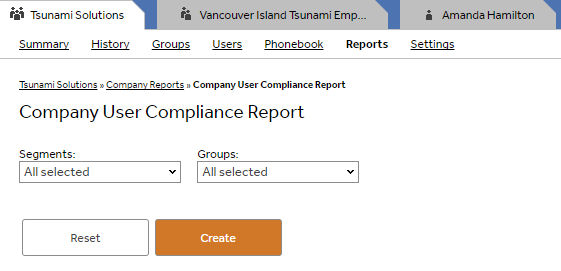
Creating User Compliance Report under Company Tab
The User Compliance Report contains 3 segments to choose from: Users who've checked in within the last week, Users who've checked in more than a week ago but less than one month ago, and Users who haven't checked in within the past month. By default, the report will generate Compliance data for all Groups and Users within the Company. However, you do have the option to narrow it down to a specific group or time segment that you wish.
- Once you've selected your parameters, click 'Create' and you'll be shown an overview that can help you identify the groups/Users who haven't been accessing SafetyLine as often as they should.
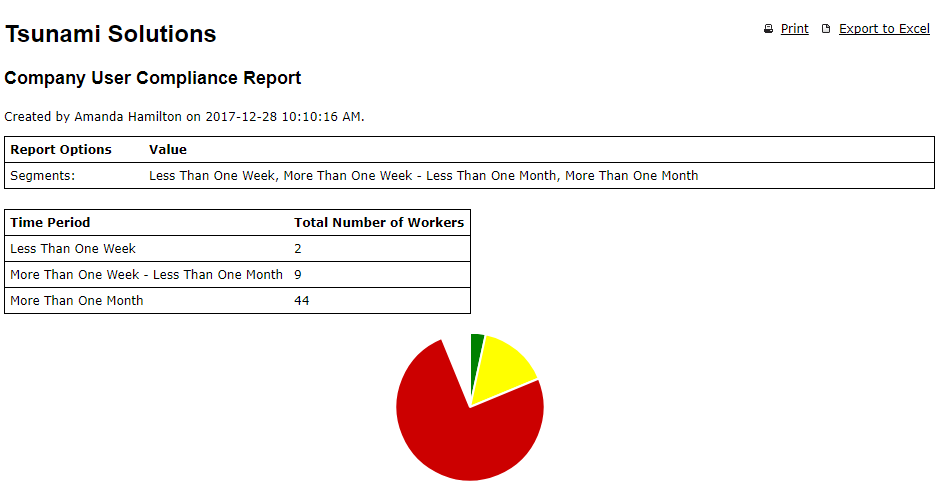
User Compliance Report Overview
**Please note at the top right corner you have the option to print or Export report to Excel.