Setting Maximum Check-In Interval at a Group Level
• Begin by logging into the SafetyLine Web App with your SafetyLine credentials
• After logging in select the "Group" tab
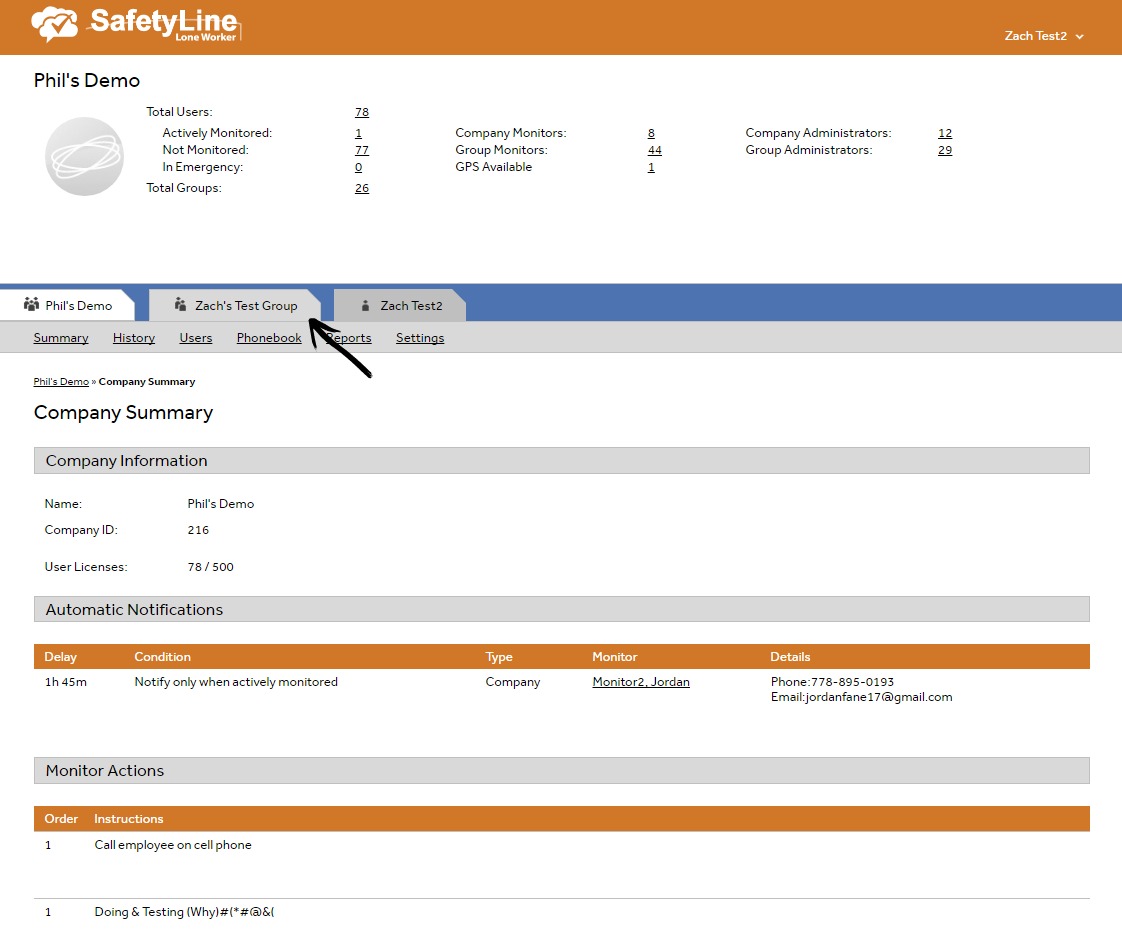
Select the "Group" tab
• Click the "Settings" tab (Note: You can see the current Maximum Check-In Interval on this screen)
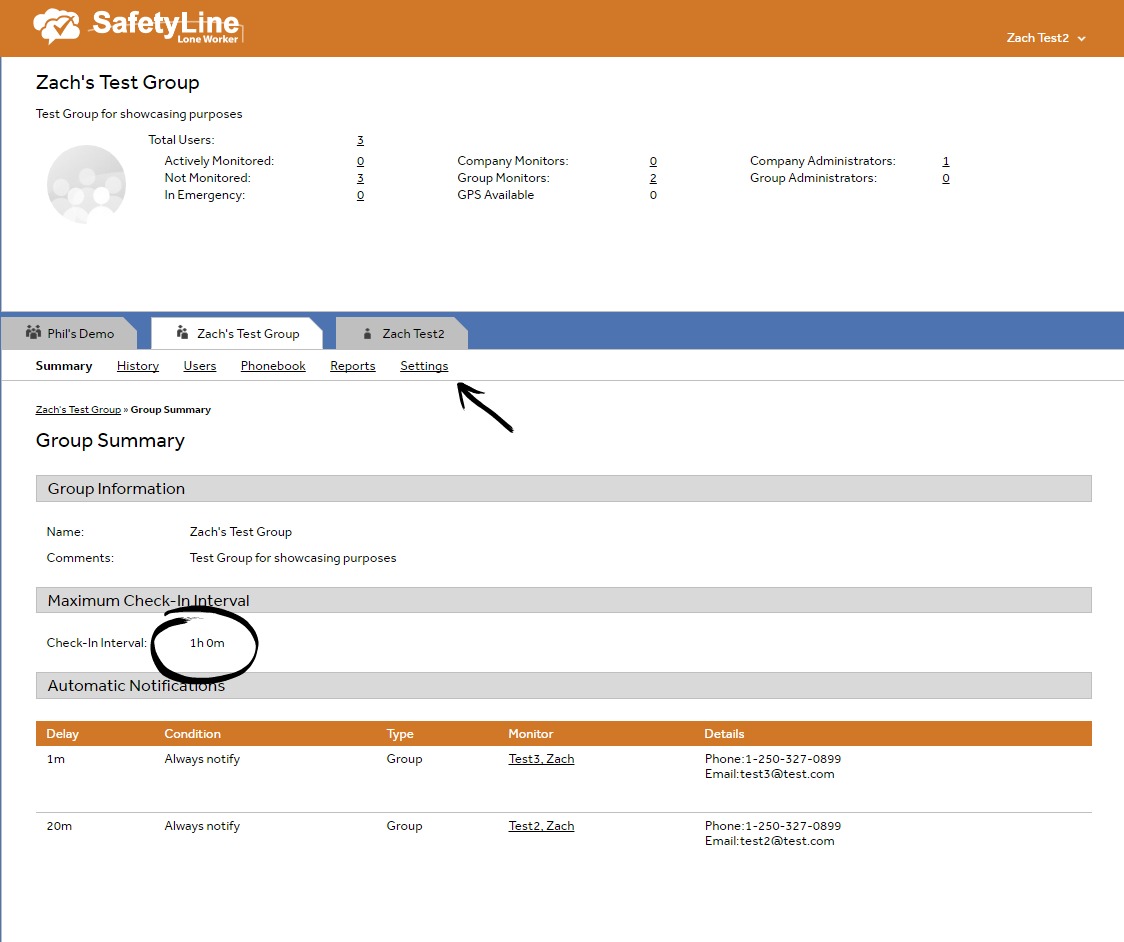
Click the "Settings" tab
• Click the "Change maximum check-in interval" to adjust the group level interval
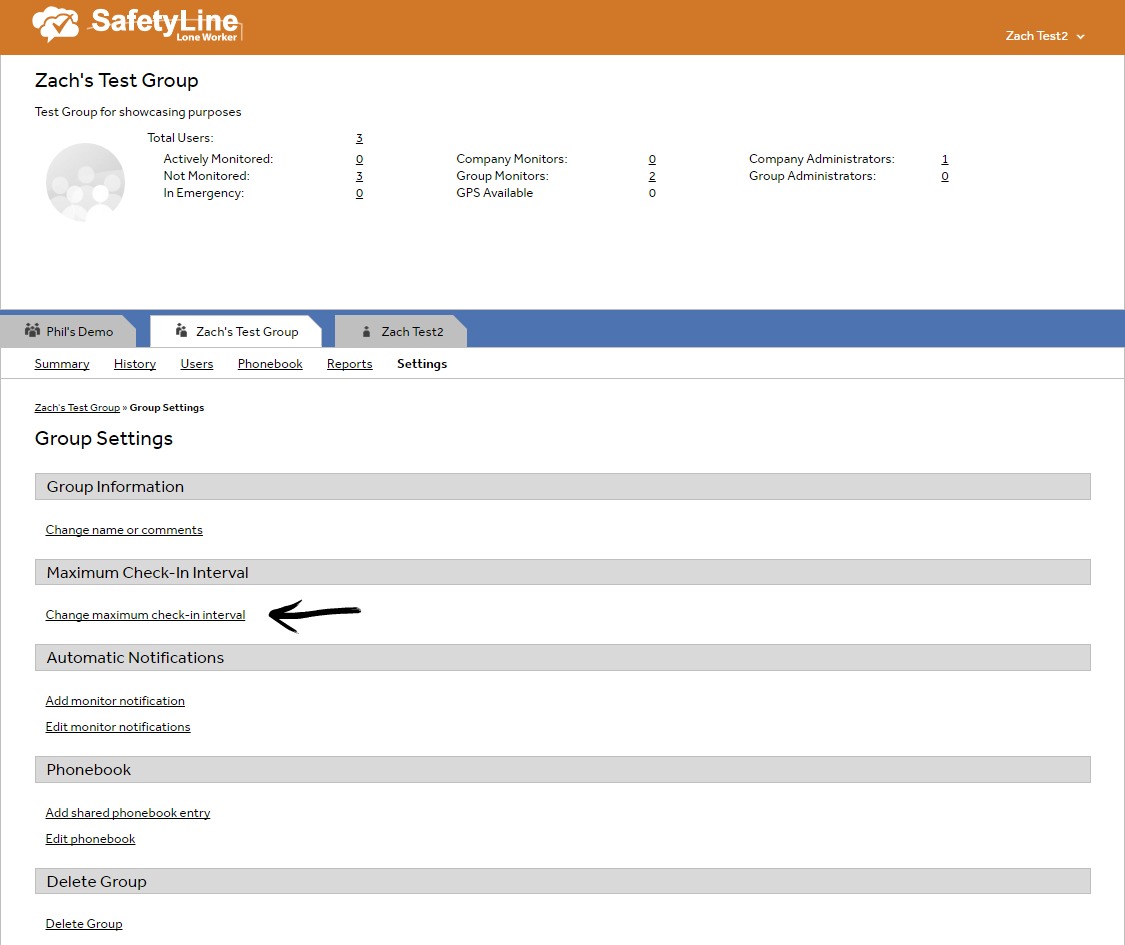
Click "Change maximum check-in interval"
• Set the Maximum Check-In interval here. It's also recommended that you enable "Enforce Check-In Interval" so a user cannot set their check-in interval higher then the current group value
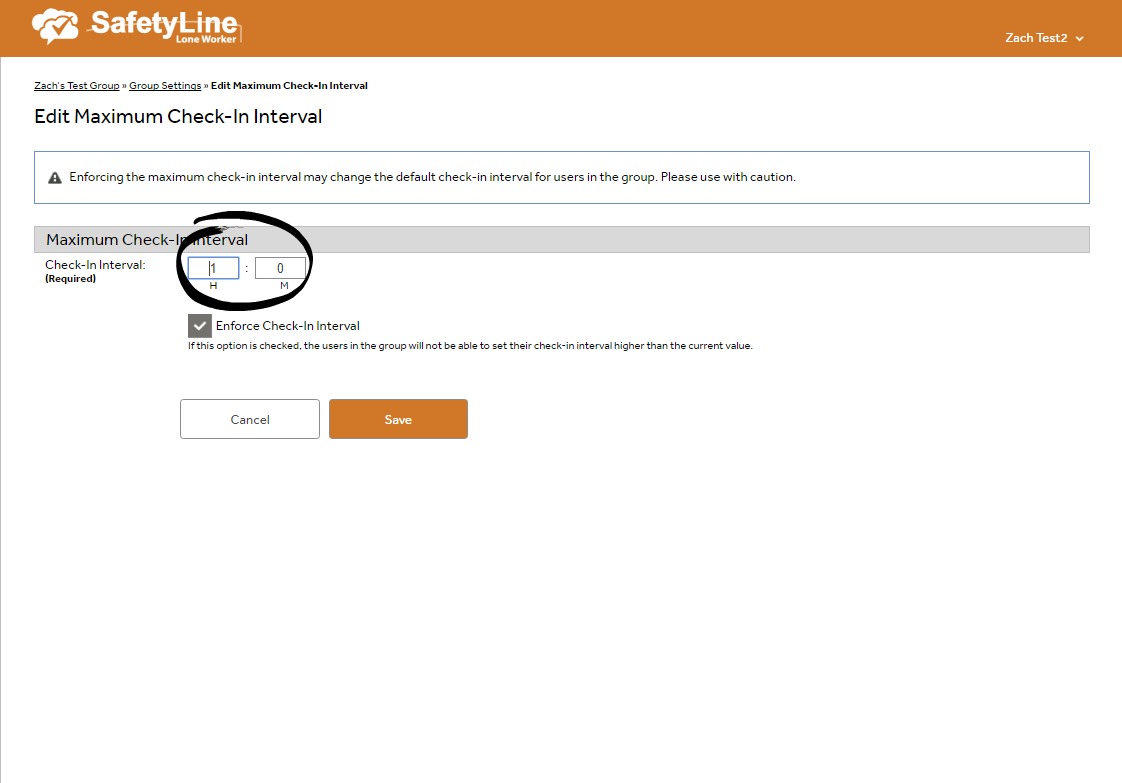
Adjust the Maximum Check-In Interval here
Setting Check-In Interval at a User Level
• After logging in select the "User" tab
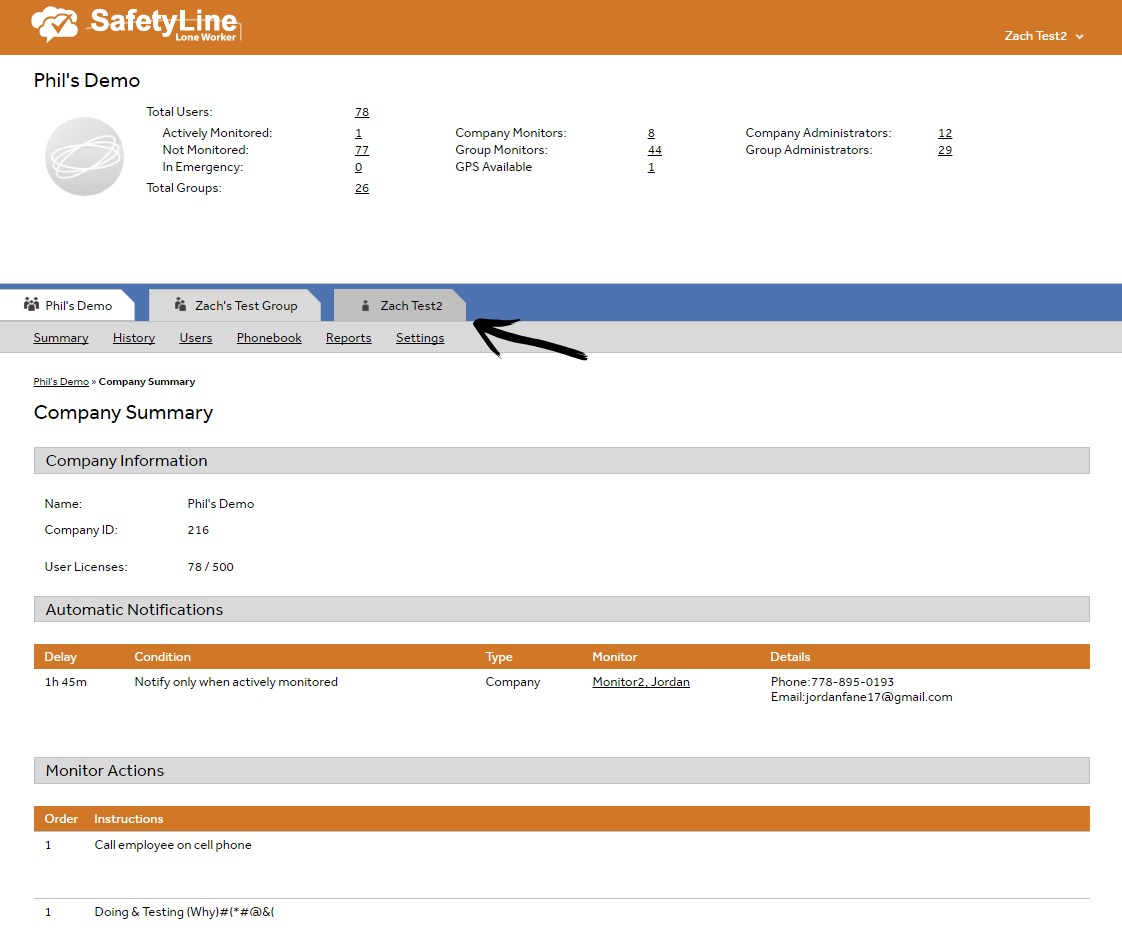
Select the "User" tab
• Click the "Settings" tab
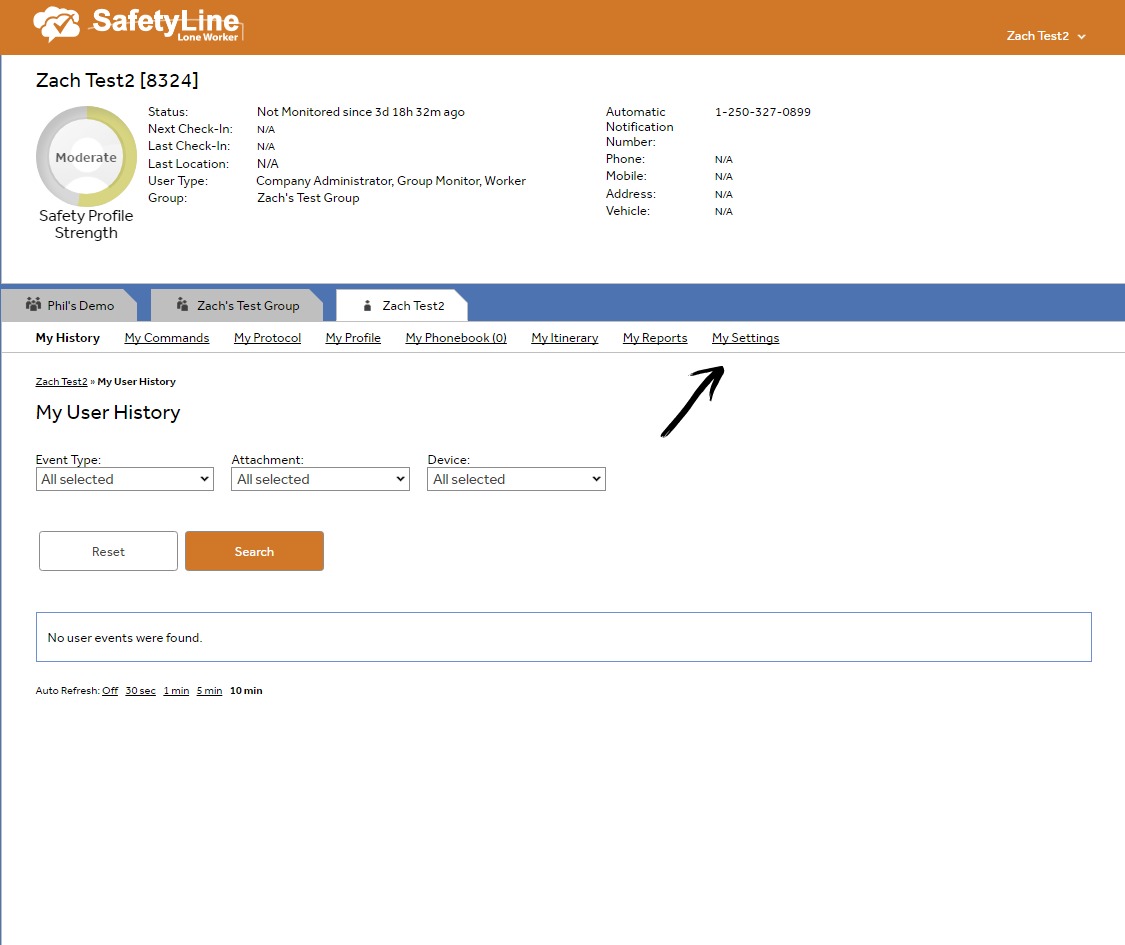
Select the "Settings" tab
• Click "Change Maximum Check-In Interval" to adjust interval settings
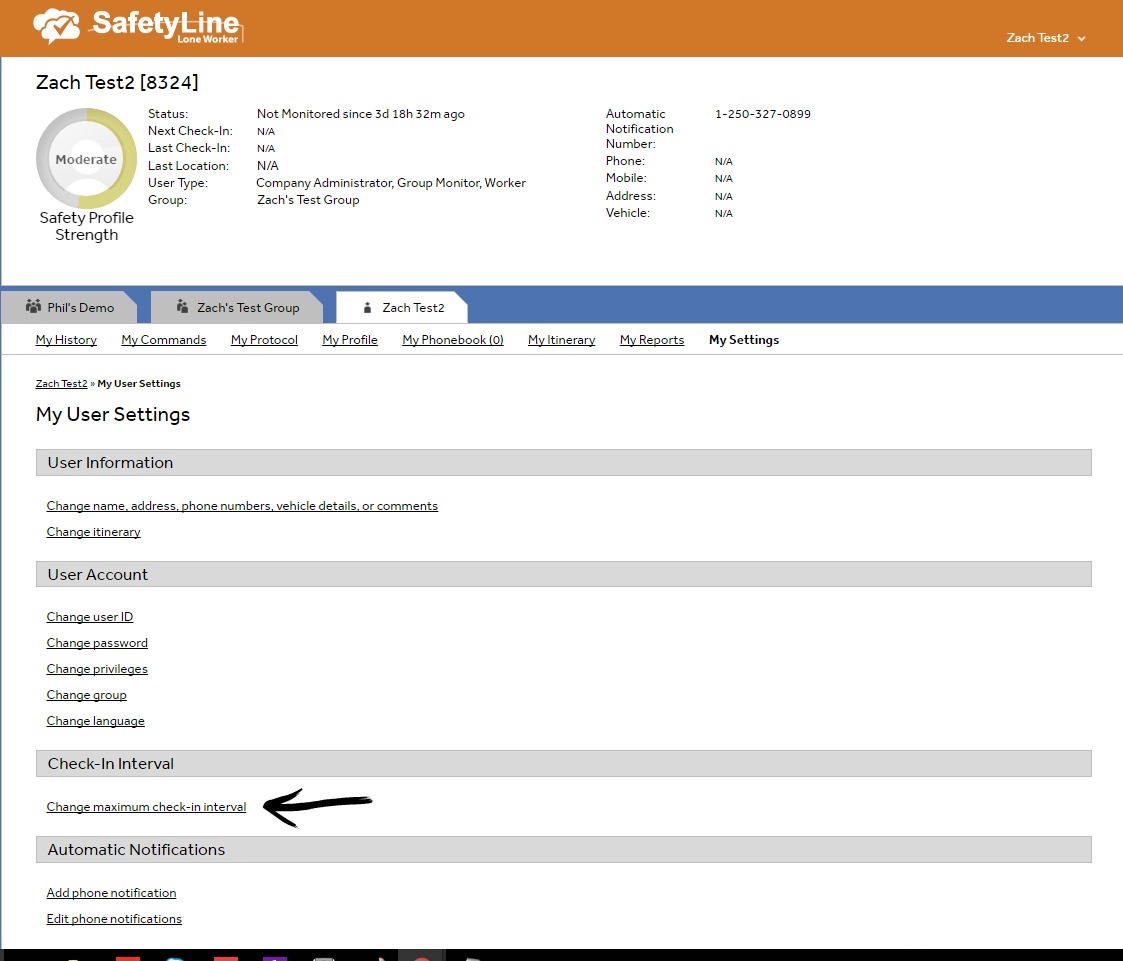
Click "Change maximum check-in interval"
• Adjust User check-in interval
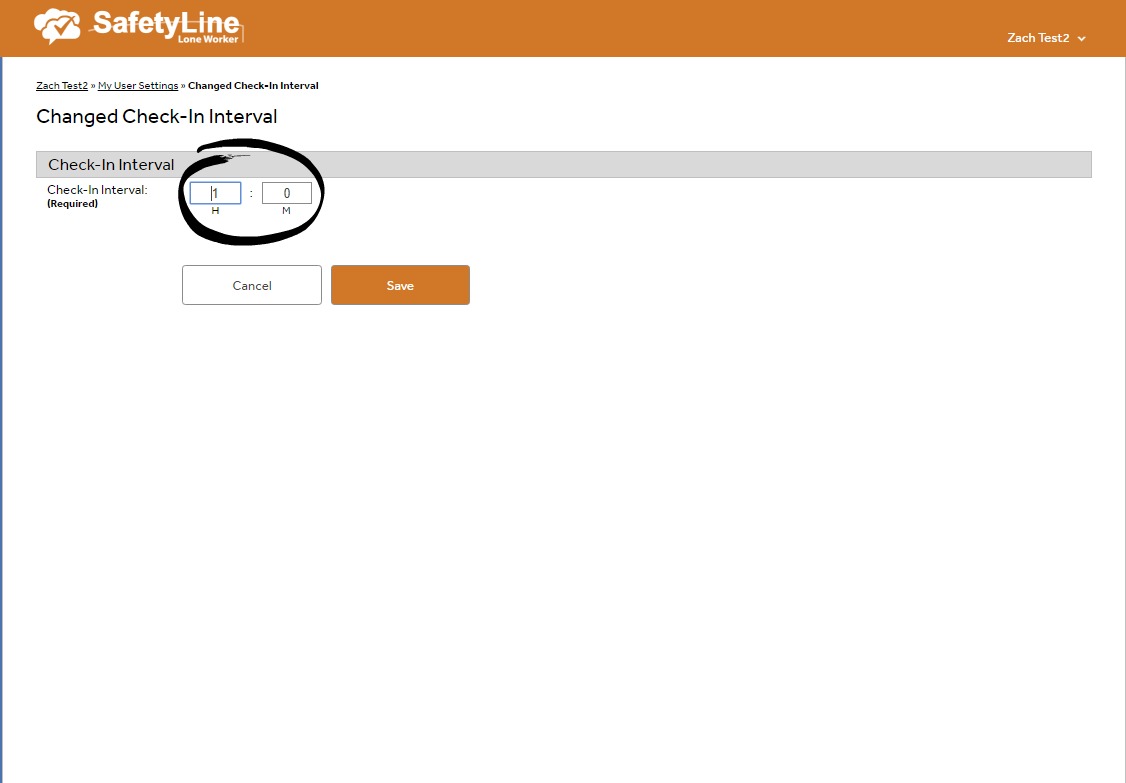
Adjust check-in interval for an individual User
Whats the difference between Group and User Intervals?
Setting a maximum check-in interval at the Group level applies that check-in interval to all Users within that group. Users can change there maximum check-in so long as its within the maximum check-in interval that was set at the Group level. If the Group maximum check-in is change it will not automatically adjust the Users maximum check-in interval, this will need to be done by the User to ensure that everyone is within the same check-in interval.