Download PDF Copy of Quick Start for Monitors Guide HERE
Acting as a monitor in SafetyLine
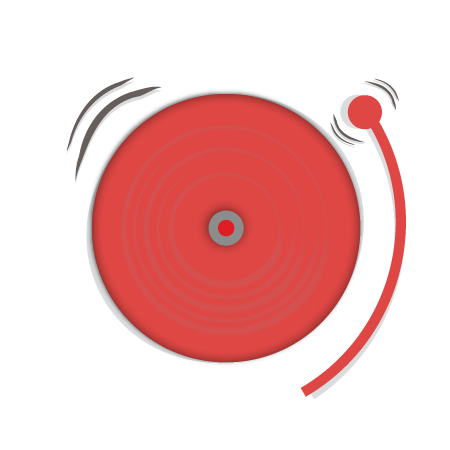
Emergencies
When acting as a monitor, you will be contacted by phone and email if one of your staff is in an emergency.
Unconfirmed Emergency
If a Worker fails to check-in on time, you will be notified by an Unconfirmed Emergency. Unconfirmed emergencies follow an escalation process in SafetyLine, alerting Monitors according to their Monitor Priority.
Panic Emergency
If a Worker triggers an Emergency themselves, you will be notified by a Panic Emergency. During a Panic Emergency, all Monitors are alerted immediately.
Responding to Emergencies
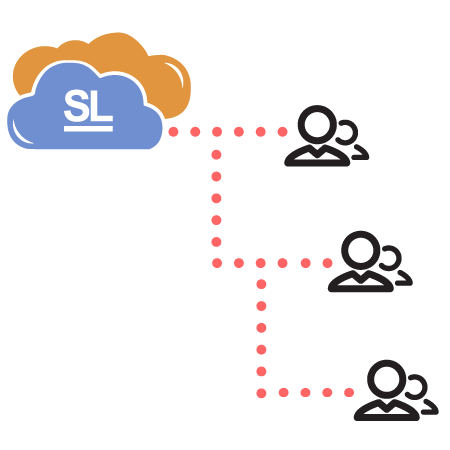
Acknowledging an emergency
Acknowledging an emergency means that you’re taking responsibility for emergency response, and will stop the Emergency notifications from SafetyLine to the Monitors. To acknowledge an emergency, you’ll need your SafetyLine passcode for the Voice App or your email login for the Web App to confirm your identity. Click here for assistance with changing or recovering your existing passcode.
Emergency acknowledgement by Phone
- Answer the call and follow the prompts. Make sure to save the number of any automated phone calls to your contact list for future identification.
- Enter your Acknowledge Emergency or Passcode and follow the directions provided.
- Leave a voice message indicating that you are acknowledging the emergency, followed by the # sign.
- Listen to any voice messages left by the Worker in an emergency.
Emergency acknowledgement on the web
- Follow the link in a SafetyLine emergency email, or navigate to http://www.SLmonitor.com and enter your SafetyLine login.
- Look for a red emergency banner at the top of your screen. Select the name of the Worker in the red banner to be brought to their profile.
- From the Worker’s profile, select the red “EMERGENCY” button.
- Type a message indicating you are acknowledging the emergency, and select Perform.
Recording your Emergency Response
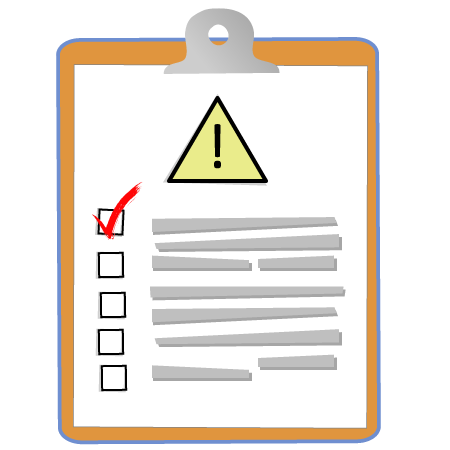
Monitor Actions
- After acknowledging an Emergency on the web, you’ll be brought to the Monitor Actions screen. To come back to the Monitor Actions screen at any point, select the “EMERGENCY” tab.
- Follow the instructions here, using the information available in SafetyLine.
- Type your comments in response to Monitor Actions, and select “Submit” to move to the next action.
- Select “Repeat monitor action” before selecting “Submit” to repeat an action.
- Select “Emergency Resolved” before selecting “Submit” to resolve an emergency.
Removing a Worker from Emergency
- After an emergency is resolved, a Worker will remain in an emergency until their status has been updated (Check-in or End Monitoring).
- To update status for the Worker, select their “Commands” tab, and either “Check-in” or “End Monitoring.”

Additional Resources
Instructional Videos
* SafetyLine Monitor Training *
SafetyLine eLearning (Flash Required)
Online eLearning modules are located at http://www.safetylineloneworker.com/elearning