Download PDF Copy of Quick Start Guide for Workers HERE
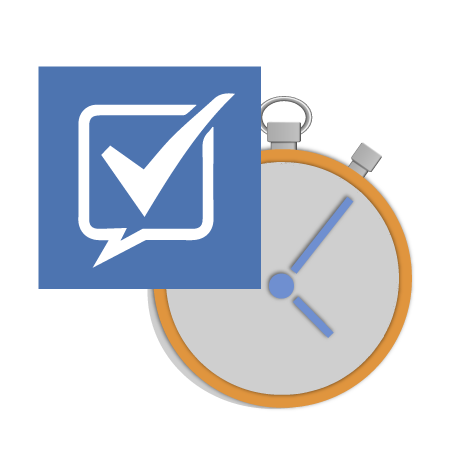
Checking in to SafetyLine
When you begin working alone
"Check-in" = Start your timer
Record a message that includes the following information:
- Your name
- The current time
- Your current location
- Your destination if you're traveling
- Tasks at hand
- Additional details
Throughout your day
"Check-in" = Reset your timer
Check-in again to reset your timer before it expires, and record a new message.
When you finish working alone
"End Monitoring" = End your timer
Make sure to always End Monitoring when you're finished working alone.
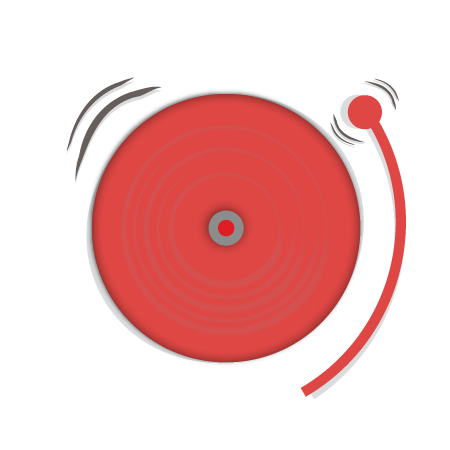
Emergencies
Unconfirmed Emergency
If you fail to check-in on time, your Monitors will be alerted with an Unconfirmed Emergency.
Panic Emergency
If you indicate an "Emergency," your Monitors will be alerted with a Panic Emergency
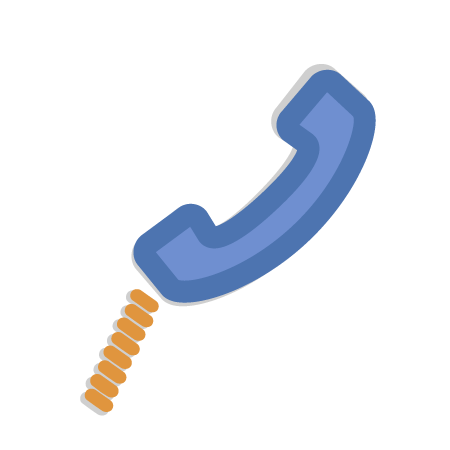
Using SafetyLine with your devices
Calling SafetyLine from a phone
- Begin by calling SafetyLine at 1-866-913-3337 (Not in North America? Click here to find your local area number!)
-
Follow the automated prompts to enter your SafetyLine Voice App PIN. Forgot your Voice App PIN? Check your inbox for a signup email detailing your PIN informaiton. Otherwise, access or change your Voice App PIN using the instructions here.
-
Select an action using your phone's number pad and record a voice message.
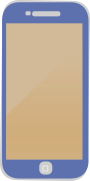
Using the SafetyLine app on a smartphone
-
Download the SafetyLine app from your device's app store
-
Enter your SafetyLine Email Login. Your email login is most likely to be the same as the email you get notifications from SafetyLine on. Forgot your email login credentials? Click here
-
Choose an action using your touch screen and record a voice or text message
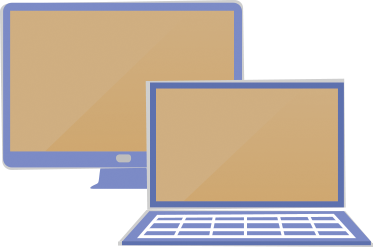
Using SafetyLine with a computer web browser
-
Navigate to http://www.SLmonitor.com
-
Enter your SafetyLine email login and password
-
From the "Commands" tab, select an action and record a text message

Using SafetyLine with a satellite device
- Complete check-ins by sending an "OK" message
- End your monitoring by sending an "END MONITORING" message
-
Send a panic emergency by sending a "HELP" message

Additional Resources
SafetyLine eLearning
Video eLearning modules are located a:
* SafetyLine Worker Training *
