Viewing User Information
- To view a user's information, begin by logging in at http://www.slmonitor.com.
- To find a User in your Company or a specific Group, select either the Company Tab ("Support Testing" in the example below), or Group Tab ("Test group" below).
**Note: Users with require either Company Monitor or Company Administrator privileges to see the Company Tab.** - Select "Users" to view all Users in either the Company or Group you've selected.
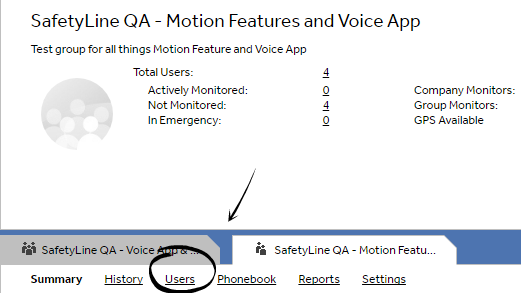
Select "Users"
- From this page you have access to a variety of information, including the total number of users and actively monitored users.
- Below the navigation bar are a number of Search Options. By typing the name of a User into the "Keyword(s)" field and selecting "Search," you can quickly find a specific user.
- Select a User's name in the search results to be brought to that user's account information.
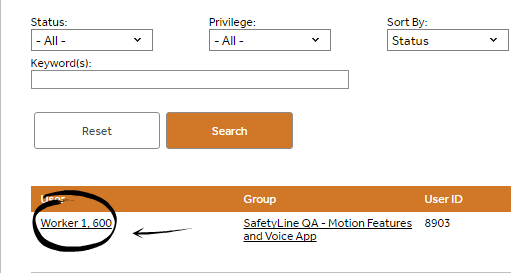
Select the Worker you wish to alter
- Select from the available options in the sub-tabs below the User's name to be brought to the related page.
Editing User Information
**Note: In order to edit the information of another User, you must have the appropriate Administrator privilege level.**
- To edit a User's information, select "Settings" in the User Tab.
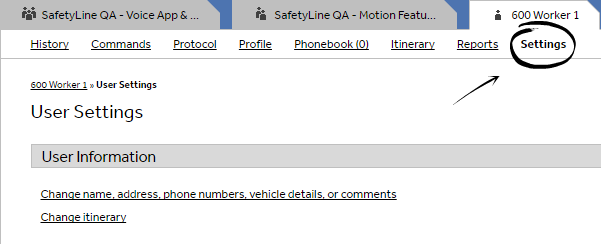
Select "Settings"
- From Settings you can modify user details like User ID, Passcode, Group, Language, and more.