⚠️ Not sure which login method to use? Click here!
These steps can be followed on both the SafetyLine Web App and SafetyLine Mobile App.
Start by clicking "Forgot your password?" at the email login screen, or by visiting the following link: https://slmonitor.com/login/verifyaccount
You will be brought to a verification page where you will need to enter the same email that your SafetyLine account was enrolled with.
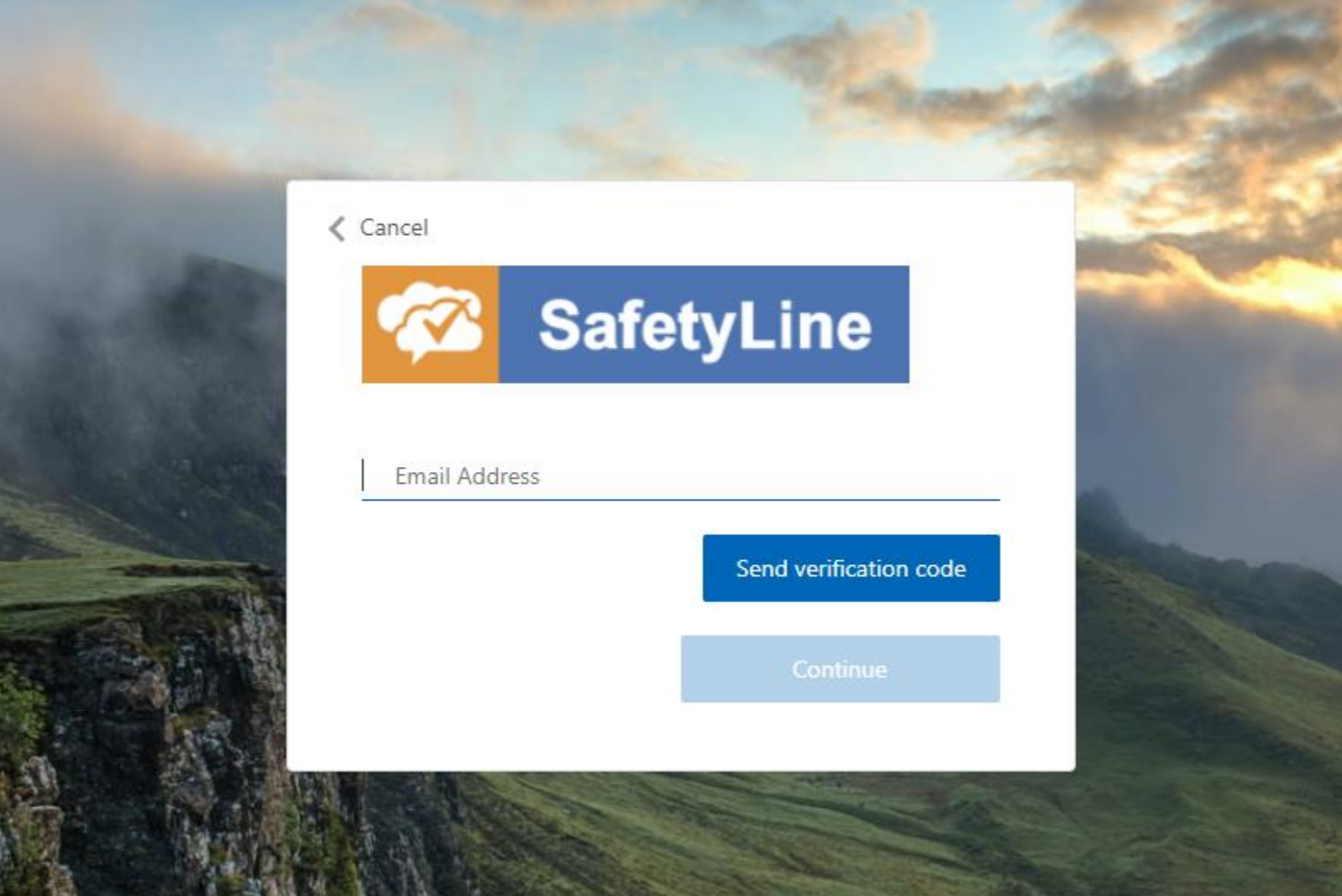
Confirm your email address and click or tap "Send verification code"
Next, check your inbox for an email containing your verification code.
Copy this code down for the next section
Return to the verification page to enter this code and click "Verify code" to proceed.
If you missed the code or need to send another one you can also click or tap "Send new code".
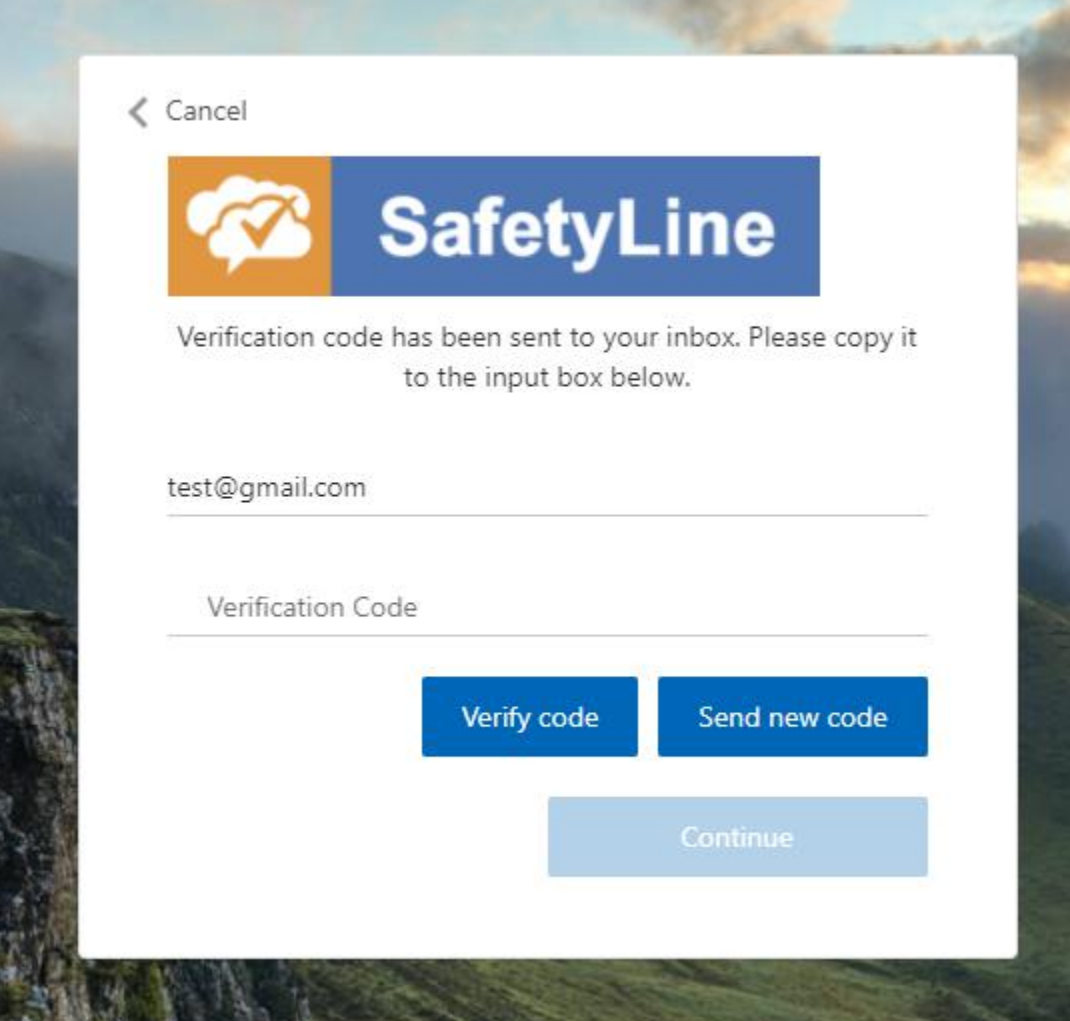
Use the code you received from the verification email and enter it here
Finally, you will be prompted to create a new password, this password requires you to have three of the four requirements listed below.
- Lowercase letters
- Uppercase Letters
- Digits
- Special characters (%, *, &, etc)
Once finished, click or tap continue and you will be logged into SafetyLine.
You will now be able to access the SafetyLine Web App & Mobile App with only your email and password credentials!
