In order to get started, open the "Shortcuts" application and move over to the automation tab. When on this tab select "Create personal automation to begin".
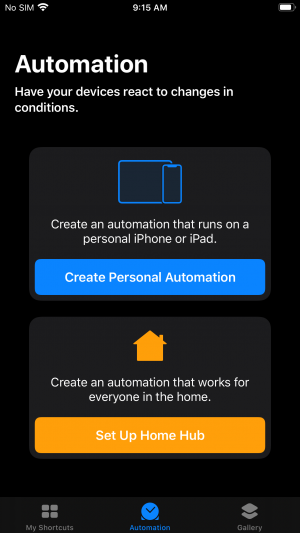
|
Next, search for "Open app" and then select the Open app option. When it asks you which app you want to open select SafetyLine from the list of options.
You will then be prompted to select what triggers the opening of SafetyLine. There are many options to choose from such as time of day, when an alarm goes off, or when you connect or leave a preferred WiFi connection.
|
Once you have selected the trigger to open SafetyLine (Example: 8 AM Monday-Friday) you will have additional options to select from. By searching "Notifications" you will be able to select options such as play a sound, vibrate your device, or even display a message. In the example below, you can see that I have setup SafetyLine to open every weekday at 8 AM and it will play a sound and display a notification letting me know I need to Check-in.
|
You can set up as many automation as you desire to make your SafetyLine experience even more flexible. By following the steps listed above you can make slight adjustments to utilize other aspects of "Shortcuts" or even branch out and make one of your own
|
|
|
|
|
|
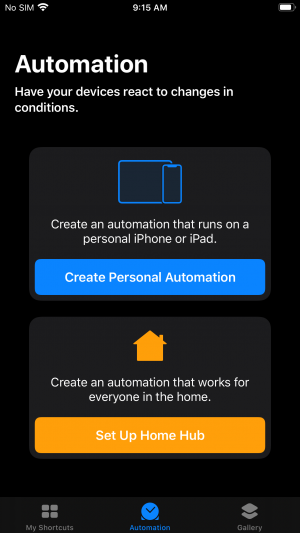
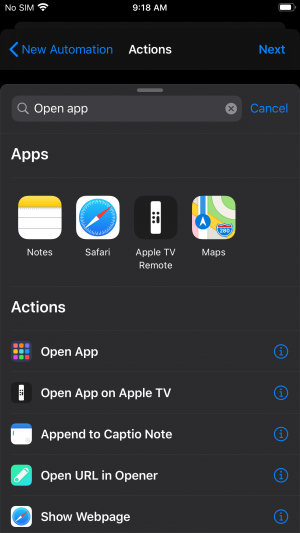
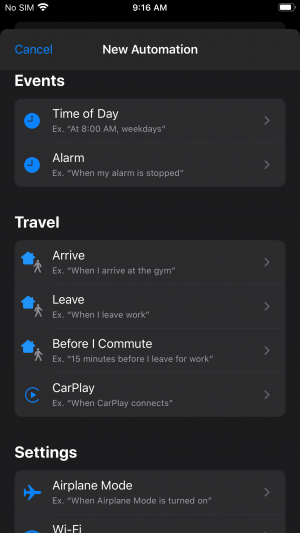
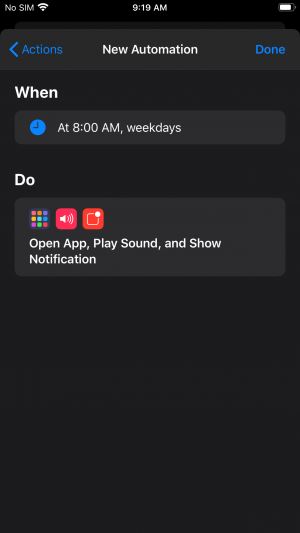
Commentaires
0 commentaire